Select and synchronise match videos
Videos from various sources can be used.
1. Videos imported to Camera Roll using an adapter
2. Videos imported to the Documents folder via iTunes File Sharing.
3. Videos imported to the device via iTunes Videos section.
4. Online videos.
Note:
If you code from videos then there is no need to select and synchronise them again. However if you delete the videos from your iPad and wanting to link the stats with online videos then synchronisations ought to happen.
Select videos in Stats screen
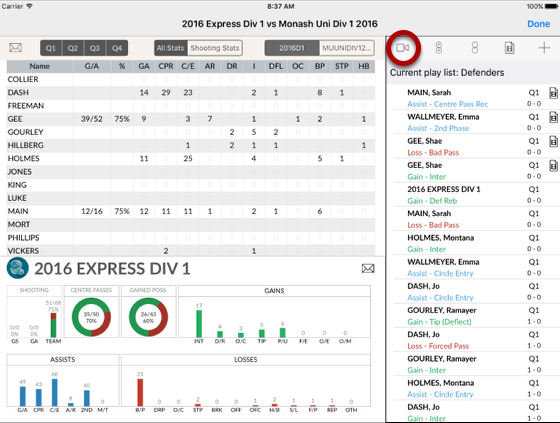
On Matches screen, tap the Stats button (#12).
Tap the Video camera button to access the video screen
Tap the Film strip button at the bottom left of the video screen to bring up the Video Selector
The Video Selector
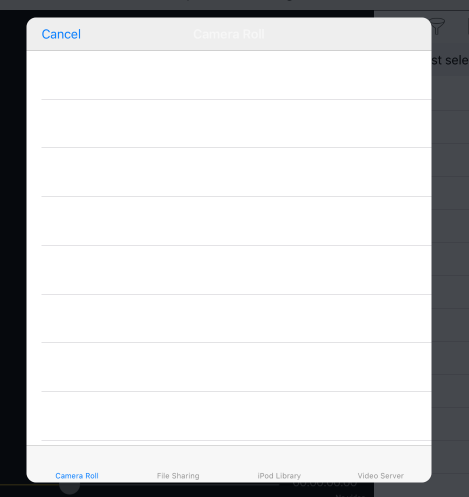
Tap the + button at the top to add a video.
A tabbar appears at the bottom of the selector.
Select a video from one of these sections depends on how you have imported the videos to the device previously.
Online videos
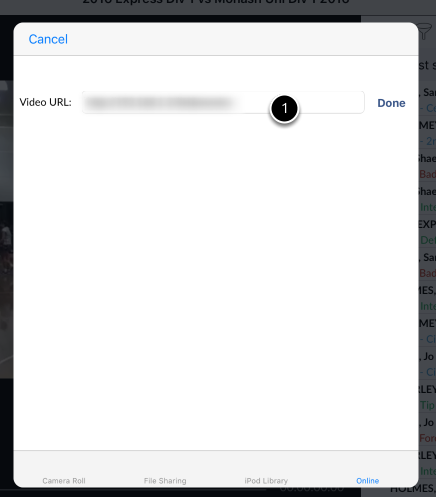
1. Enter the video URL into the text field provided and tap Done.
The videos typically must be playable in your device Safari without depending on proprietary players such as YouTube or Vimeo.
They can be mp4 or m4v or anything that can be played on an Apple device natively but it's best if they are m3u8 stream.
You might be able to stream videos from a wireless HDD such as the Seagate Satellite. You will need to know the address of HDD server and construct a URL for the video according the folder structure.
Synchronise stats and video
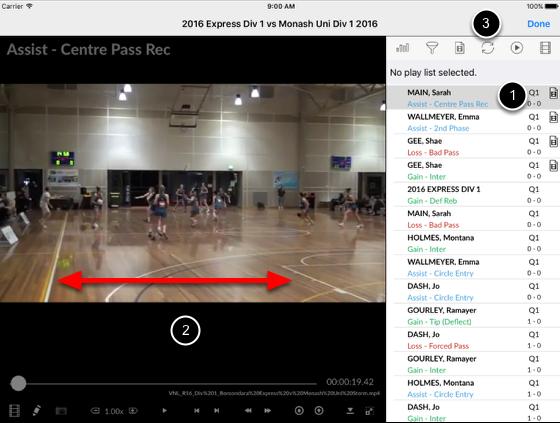
1. Select the first event
2. Scroll the video to where the event happened
3. Tap the Synchronisation button and confirm
The events list will be scrolled to the last event that was synchronised. If your video is continuous for the whole match then you're done here. However if your videos were stopped and started each quarter then you have to repeat this process.
It is advisable that a single video be used for each match.