The Centre Pass Report
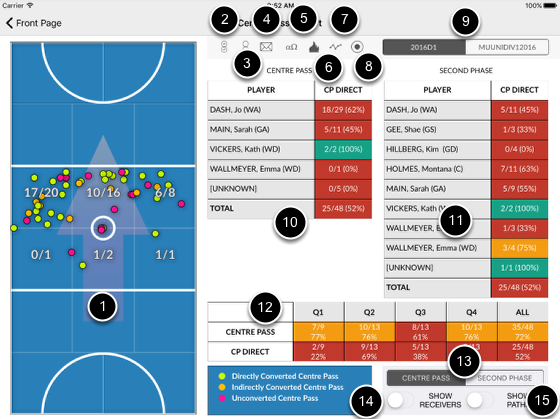
1. Court view with arrow showing attacking direction. Tap on court zones to toggle selections.
2. Select all zones on court
3. Unselect all zones on court
4. Email Centre Pass Report in PDF format
5. Toggle showing of stats numbers
6. Toggle shoing of heat maps
7. Toggle showing of dots
8. Toggle showing of bubbles
9. Select team
10. Centre Pass stats. Tap on player names to toggle. Colour coded according to the KPIs in Settings screen.
11. Second Phase stats. Dependent on Centre Pass stats in 10. Tap on player names to toggle. Colour coded according to the KPIs in Settings screen.
12. Quarter stats. Top row shows all scoring. Bottom row shows only direct scoring stats.
13. Show either Centre Pass or Second Phase stats on court.
14. Show receivers of current stats being displayed, ie if Centre Passes then show Second Phases, if Second Phases the show third phases.
15. Show ball path until a goal scored or a turn over occured.
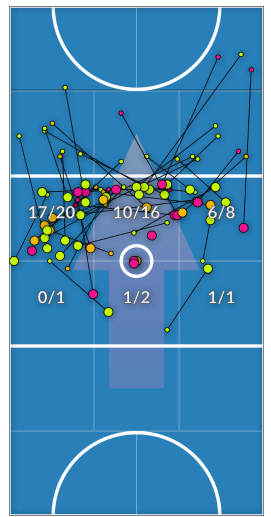
Centre Pass with receivers showing
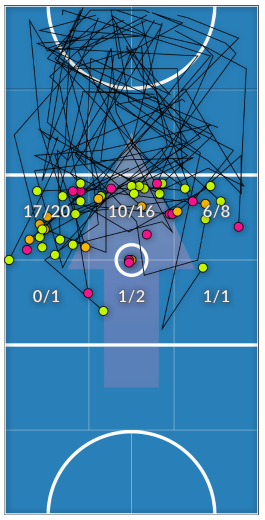
Centre Pass with ball paths showing
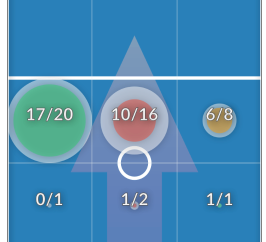
Bubbles chart. The outter circle indicates the frequency. The inside circle indicates the number of successful conversions. The inside circle is colour coded according to the KPIs in Settings screen.
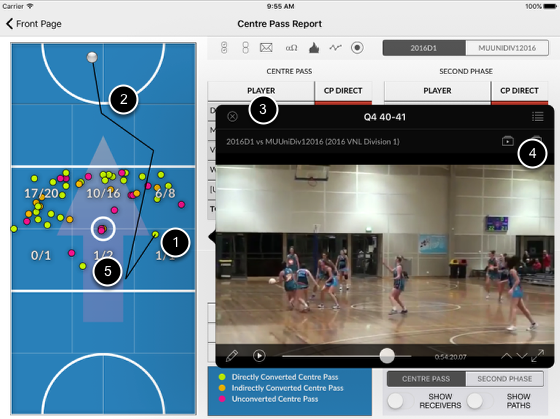
1. Tap on a dot on court
2. The ball direction is animated to show until the end of the sequence
3. A mini video screen pops up to show the video of that particular sequence
4. You can elect to add the event to a play list by tapping this button
5. Double tap on a zone cause the app to add all events to be added to the viewer
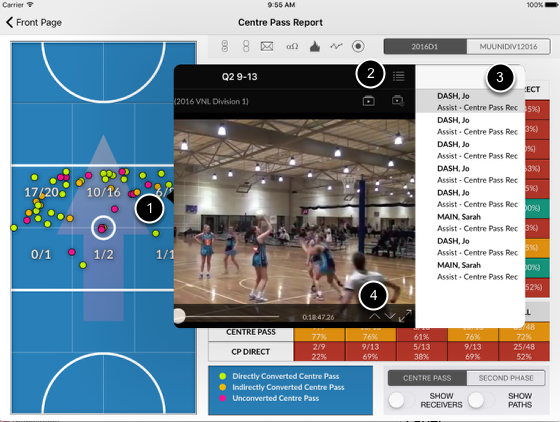
1. Double tap on a zone to add all events in that zone to the video viewer
2. Tap to reveal list of events
3. List of events, tap to select event to be played or
4. Use up and down arrows to cycle through events on the list