Projects
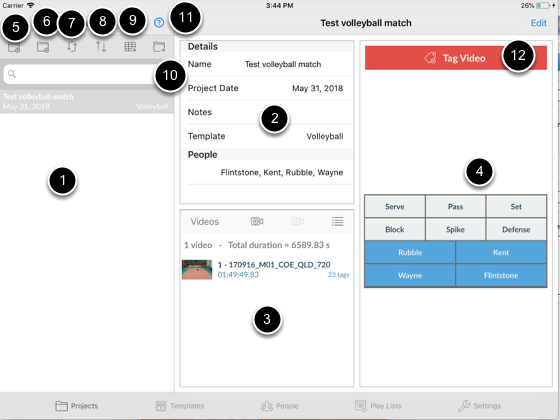
1. List of projects
2. Project detail
3. List of videos in project
4. Template being used in project
5. Create a new project
6. Delete selected project
7. Refresh projects list
8. Sort options
9. Share project matrix report
10. Export / Share report
11. Show users guide
12. Go to tagging screen
Add a project
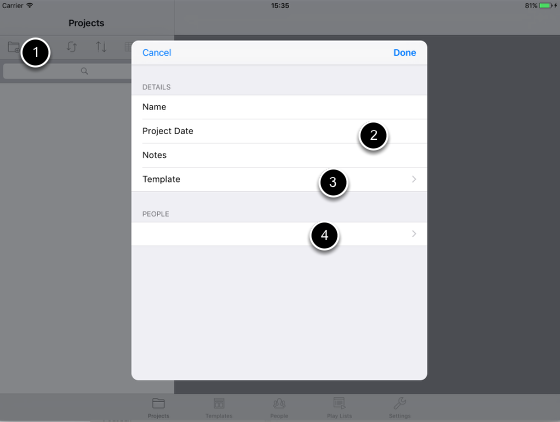
1. Tap Add Project button
2. Fill in detail
3. Select template
4. Select people
Select videos
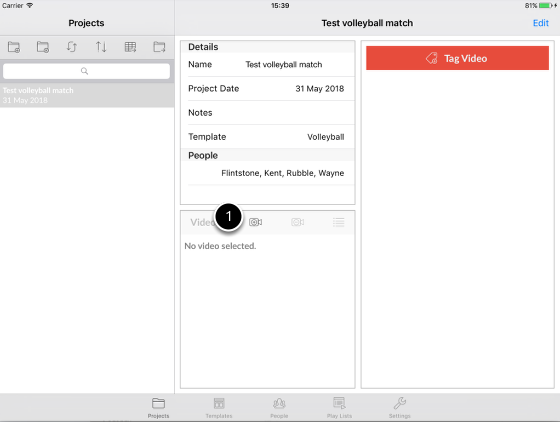
1. Tap Add video button
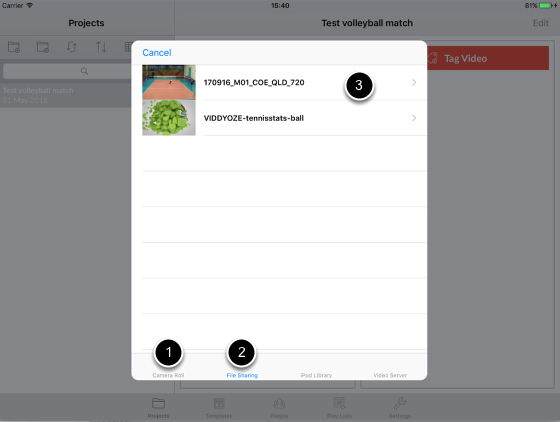
1. Tap Camera Roll tab for videos in Camera Roll (Photos) on the iPad.
2. Tap File Sharing tab for videos that have been placed in the Documents folder of VideoTagger via iTunes.
If you plan to tag a live event then skip this step. The app will warn you that no video has been selected but you can just proceed.
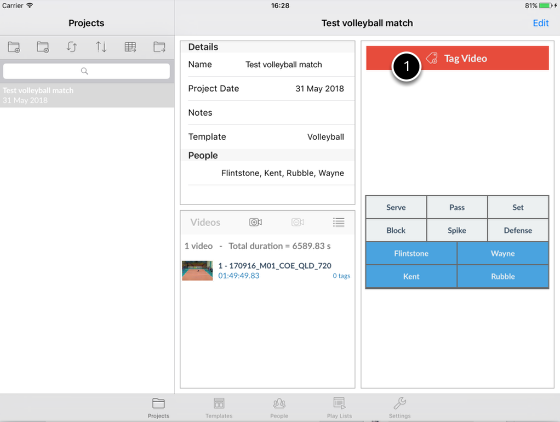
1. Tap Tag Video button to start tagging