Add notes and annotations
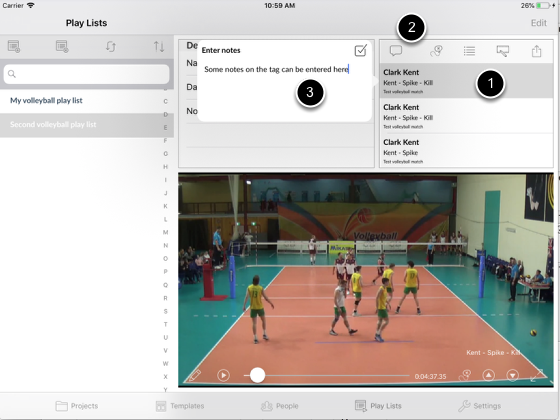
1. Select tag
2. Tap notes button
3. Enter notes
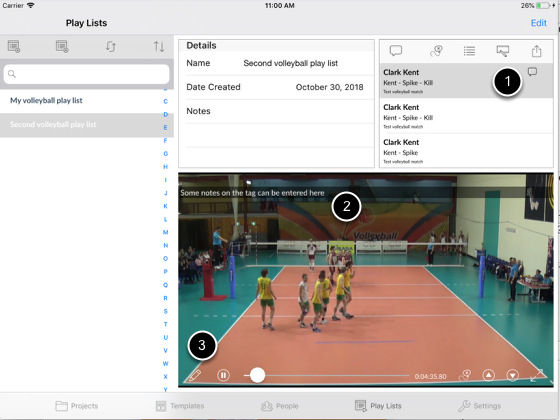
1. Bubble icon indicates there are notes on the tag
2. Notes being displayed on the video screen
3. Tap pencil button to bring up annotations tool bar
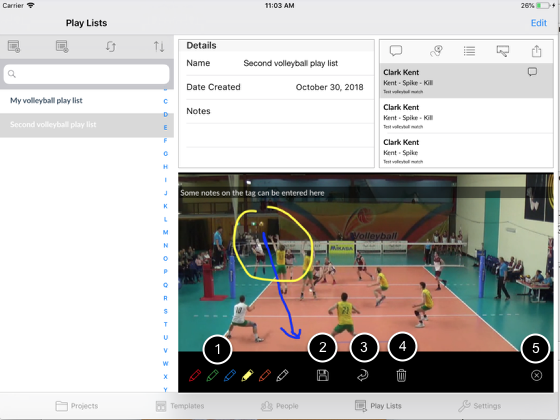
1. Select pen colour
2. Save annotations
3. Undo last stroke
4. Clear all
5. Exit annotations mode
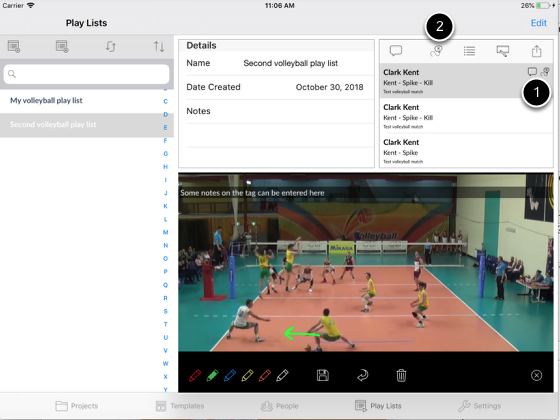
1. Annotations icon is displayed on the tag
2. Tap annotations button to cycle between all annotations in the tag
You can have multiple annotations in a tag.
Scroll the video to the next location for another annotations and start drawing.
When the tag is shown as part of a video compilation, annotations will appear on the screen for 3 seconds or until the next annotations whichever is lesser.