Adjust event timing
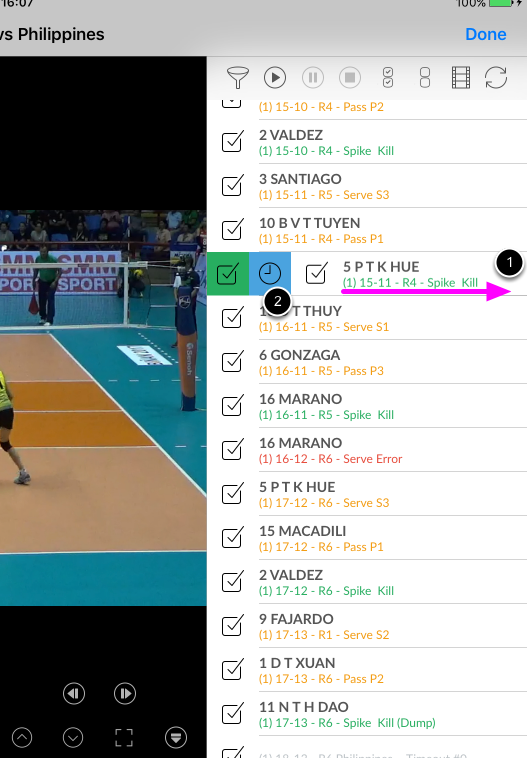
When events and video are out of synch, this is how to adjust the timing
1. Select the event and slide it to the right to reveal the two buttons.
2. Tap on the Clock button to start adjust timing
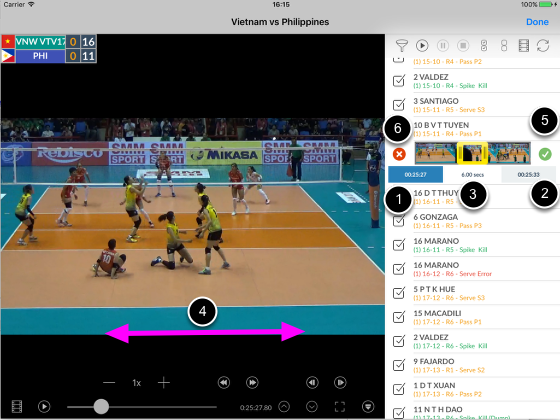
1. Start time of the event is highlight in blue because it is currently selected
2. End time of event
3. Duration of the clip
4. Now that the start of the event is selected, scroll the video to the desired location
5. Tap Tick button to accept the new location or
6. Tap the Cross button to cancel
Once the start of the clip is confirmed, tap on the end timing (2) button to adjust accordingly